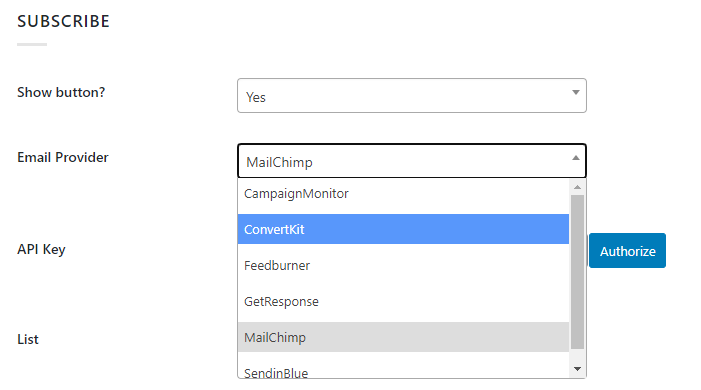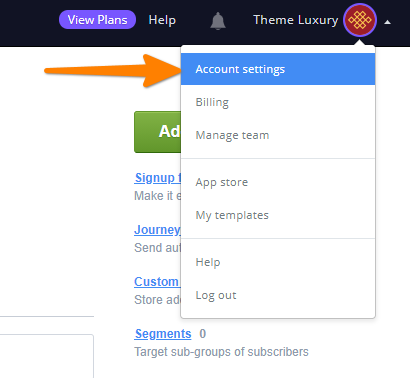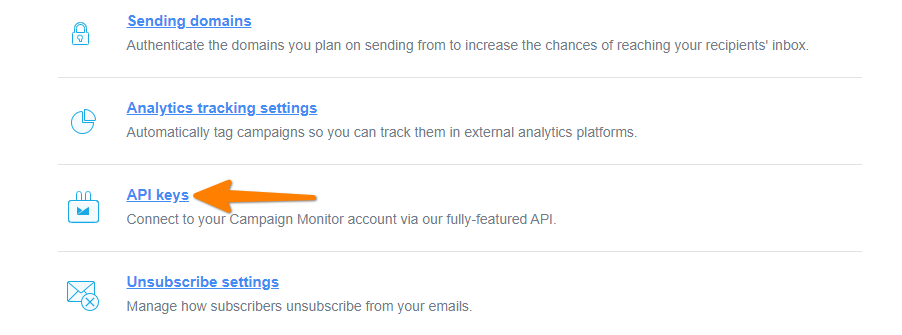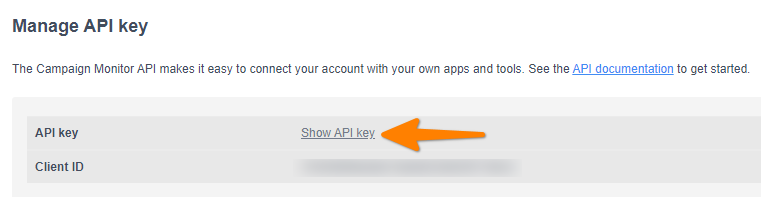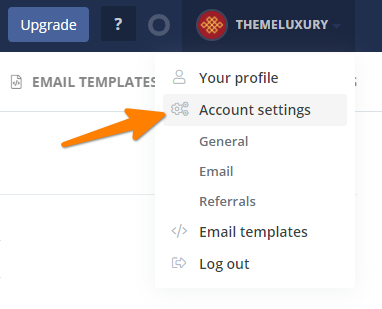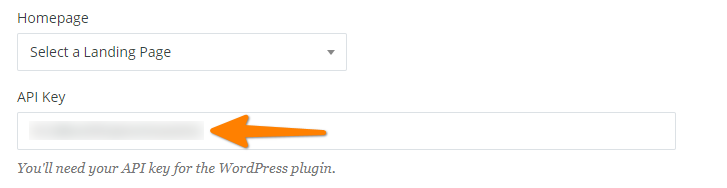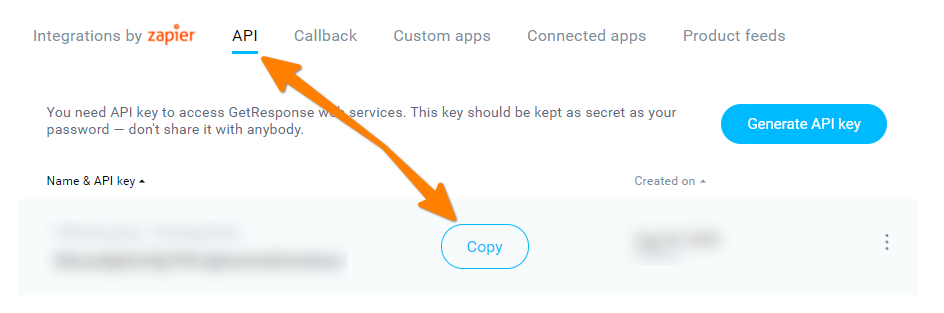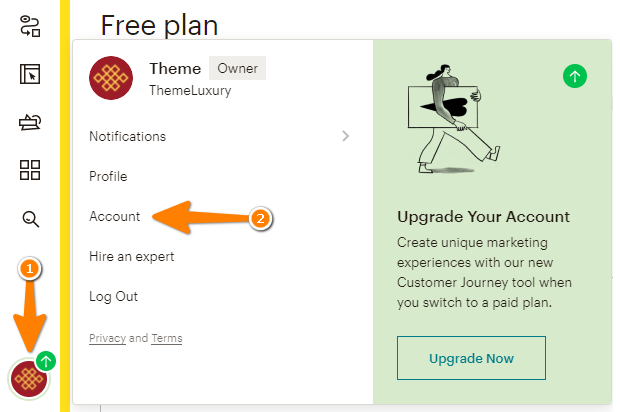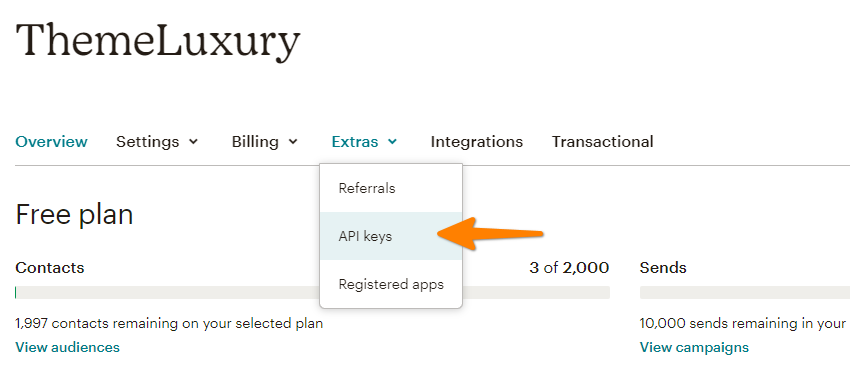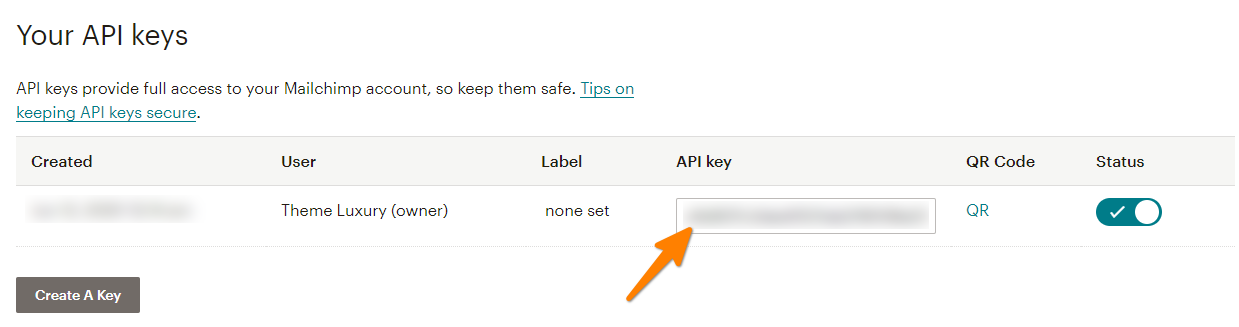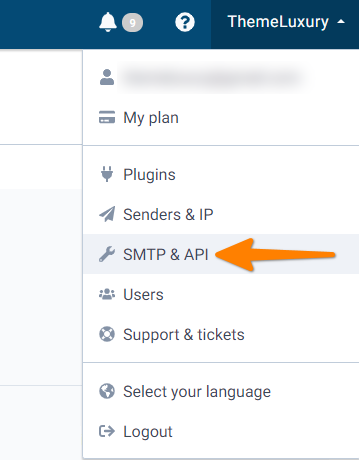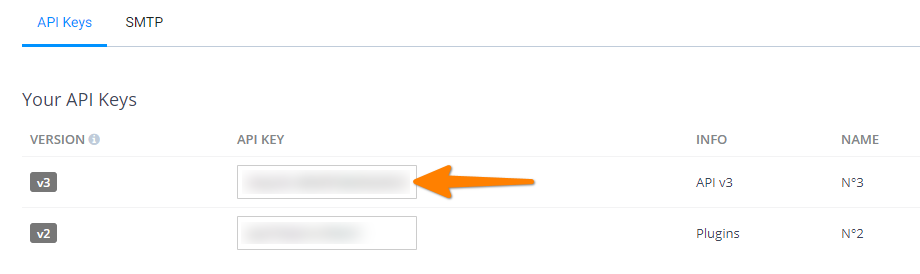You must connect TL Coming Soon with your email marketing software / email newsletter software before create a subscription form.
Once connected, TL Coming Soon will be able to add subscribers to the list within each of your accounts. TL Coming Soon supports the following software: Campaign Monitor, ConvertKit, GetResponse, MailChimp, SendInBlue, FeedBurner.
To connect TL Coming Soon with your email software, first navigate to the Coming Soon => Design tab => Scroll down to the SUBSCRIBE section in your WordPress Dashboard.
Next, we will look at each of the different types of accounts in detail and their verification steps. Read the article below to learn How to get an API Key.
Campaign Monitor
Step 1: Create an account from Campaign Monitor. Then, log in to your account. Click on your Account (on the Top-Right) => Account Settings.
Step 2: Scroll down, you will find API Keys link. Click this link to go to your API Key page.
Step 3: Click Show API Key. Then, copy that API key.
Step 4: Go back to TL Coming Soon. Put that your API Key, and then click Authorize. Once added, the account and its associated lists will appear. You can manage or delete this account at any time from within this tab.
ConvertKit
Step 1: Create an account from ConvertKit. Then, log in to your account. Click on your Account (on the Top-Right) => Account Settings.
Step 2: Scroll down, you will find an API Key here. Just copy that API key.
Step 3: Go back to TL Coming Soon. Put that your API Key, and then click Authorize. Once added, the account and its associated lists will appear. You can manage or delete this account at any time from within this tab.
GetResponse
Step 1: Create an account from GetResponse. Then, log in to your account. Click on the Menu (on the Top-Left) => Integrations and API.
Step 2: Navigate to API tab, you will find an API Key here. Just click Copy button to copy that API key.
Step 3: Go back to TL Coming Soon. Put that your API Key, and then click Authorize. Once added, the account and its associated lists will appear. You can manage or delete this account at any time from within this tab.
MailChimp
Step 1: Create an account from MailChimp. Then, log in to your account. Click on your Account (on the Bottom-Left) => Account.
Step 2: Navigate to Extras => API keys.
Step 3: Scroll down, you will find an API Key here. Just copy that API key.
Step 4: Go back to TL Coming Soon. Put that your API Key, and then click Authorize. Once added, the account and its associated lists will appear. You can manage or delete this account at any time from within this tab.
SendInBlue
Step 1: Create an account from SendInBlue. Then, log in to your account. Click on your Account (on the Top-Right) => SMTP & API.
Step 2: You will find an API Key here. Just copy that API key v3.
Step 3: Go back to TL Coming Soon. Put that your API Key, and then click Authorize. Once added, the account and its associated lists will appear. You can manage or delete this account at any time from within this tab.
Happy using TL Coming Soon!